TensorFlow - 02.설치(on Mac)
Python 설치 확인
Mac에는 기본적으로 Python이 설치되어 있습니다. 아래 명령어를 통해 파이선 버전을 확인 합니다.
-
python2 버전 확인
python --version Python 2.7.16 -
python3 버전 확인
python3 --version Python 3.8.6
확인 결과 Python 3.5~3.8 이면 사용 가능 합니다.
Python 수동 설치
수동 설치된 Pyhon 버전을 변경하거나 다른 이유로 인해 수동 설치가 필요한 경우 아래 순서대로 진행합니다.
Python 설치를 위해 https://www.python.org/에서 Downloads > Mac OS X 메뉴를 선택합니다.
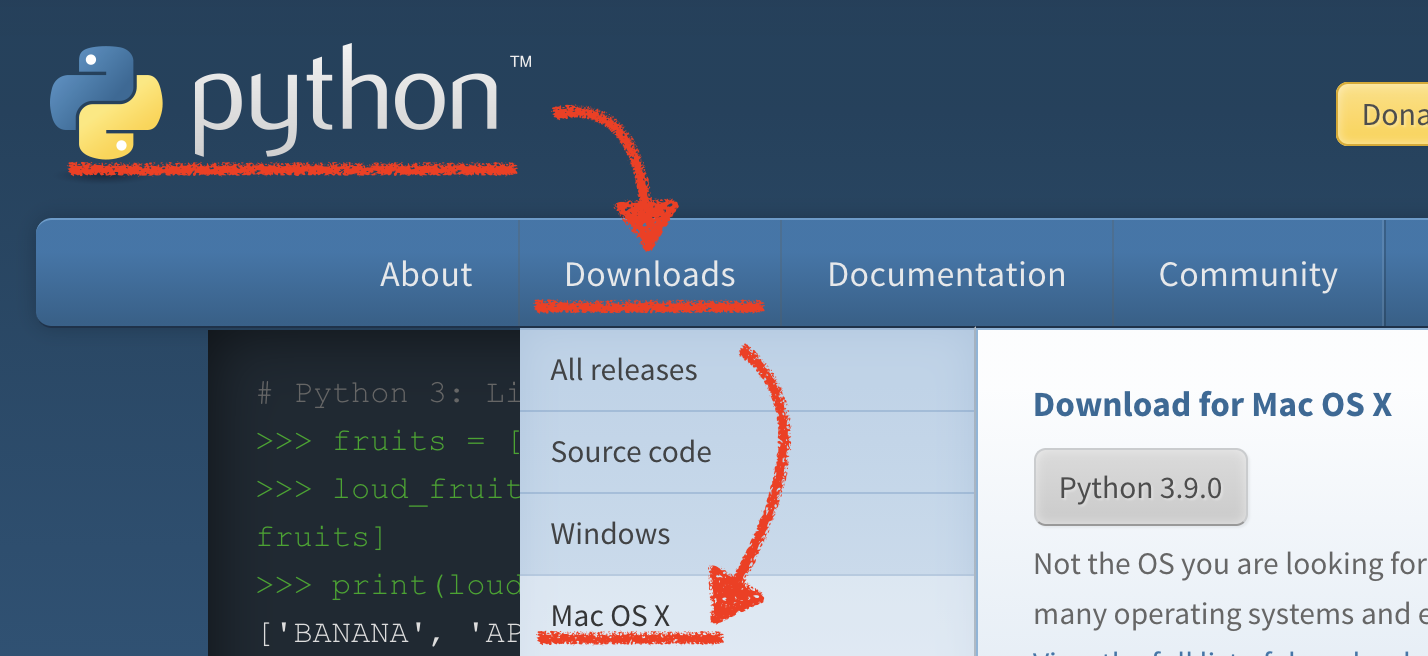
설치 파일 중 원하는 버전의 macOS 64-bit installer를 선택합니다.
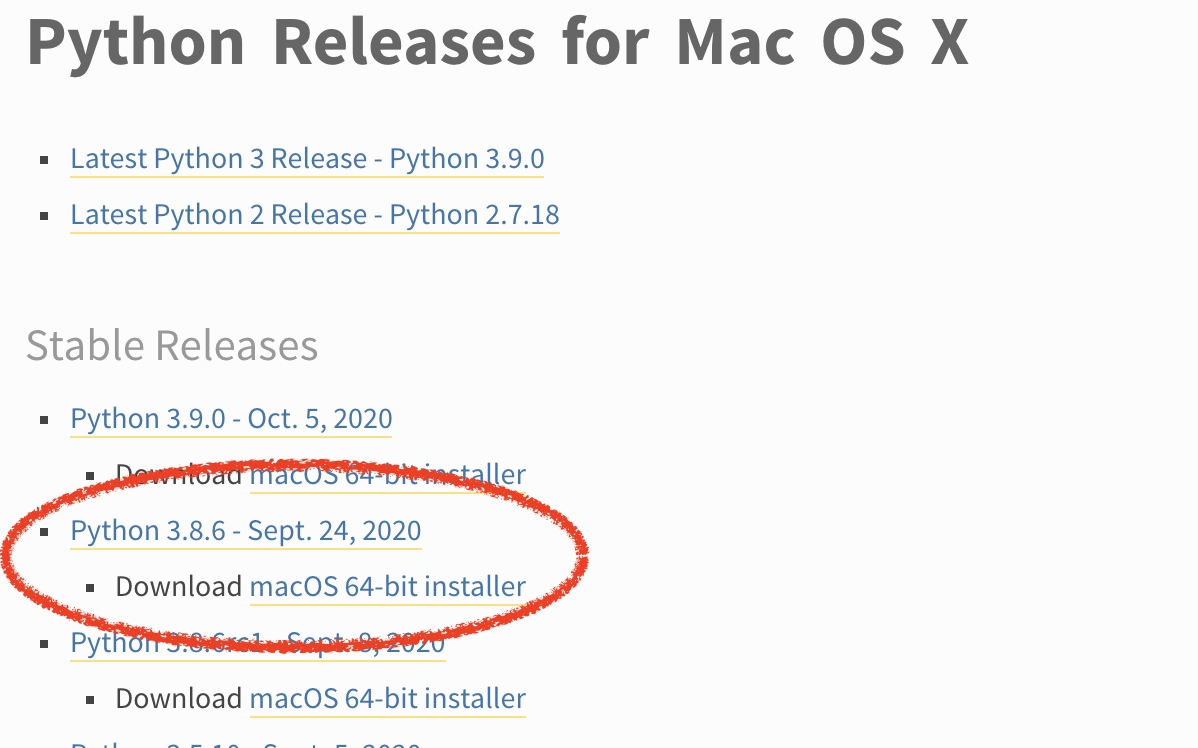
.pkg 파일을 다운로드 디렉토리에 저장합니다.
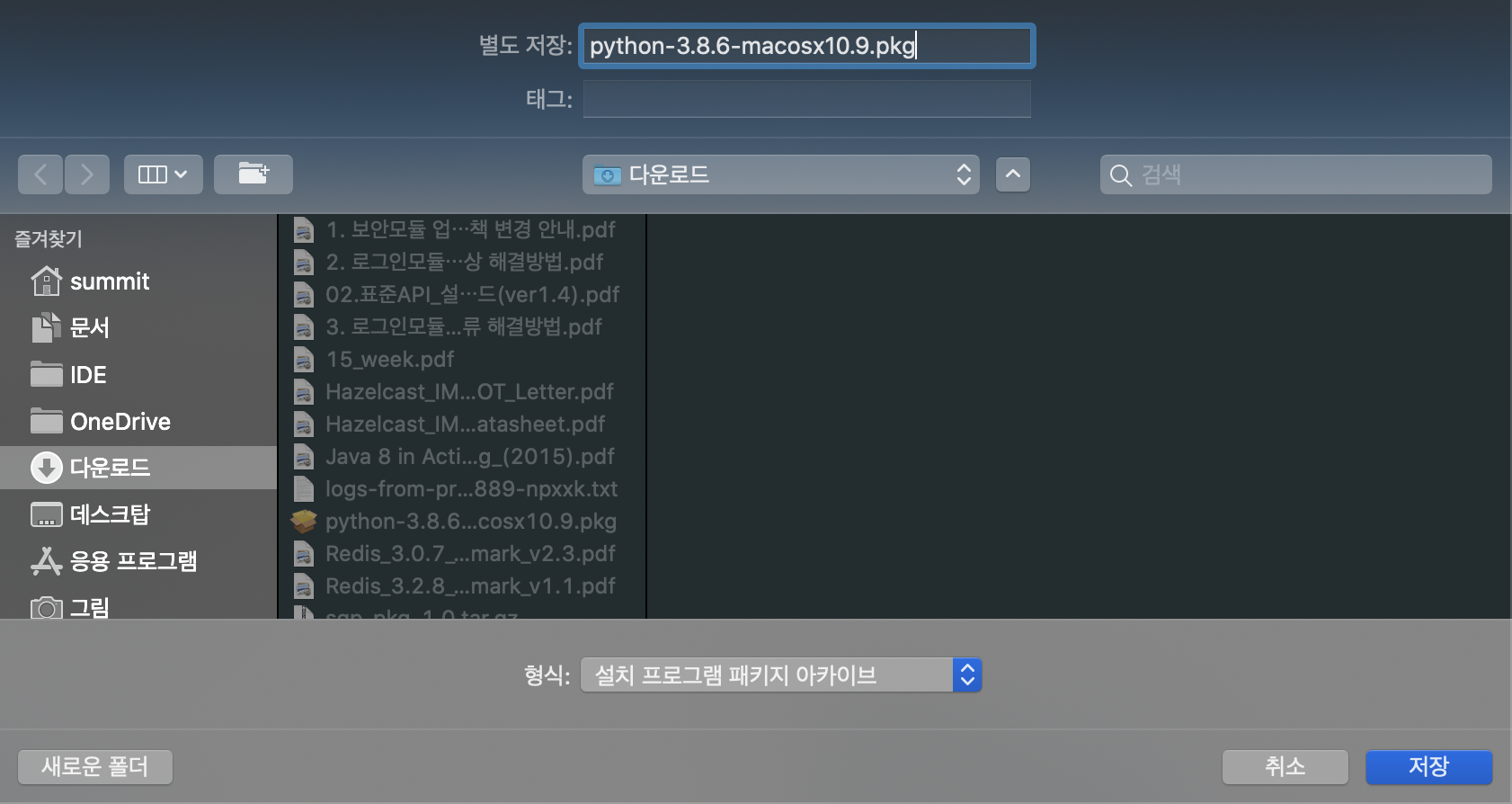
저장된 .pkg 파일을 더블클릭하여 실행 후 표출되는 가이드에 따라 설치를 진행합니다.
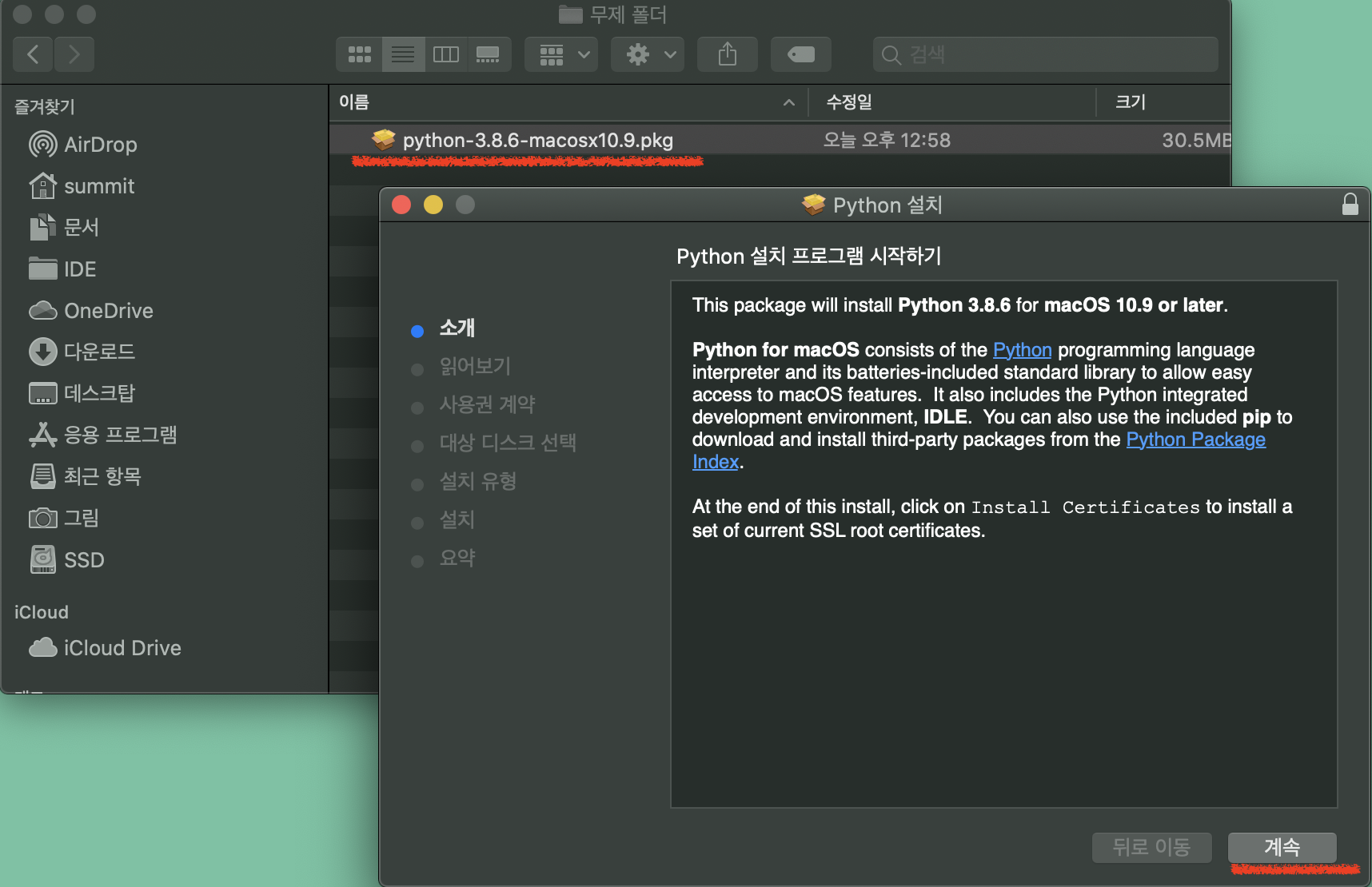
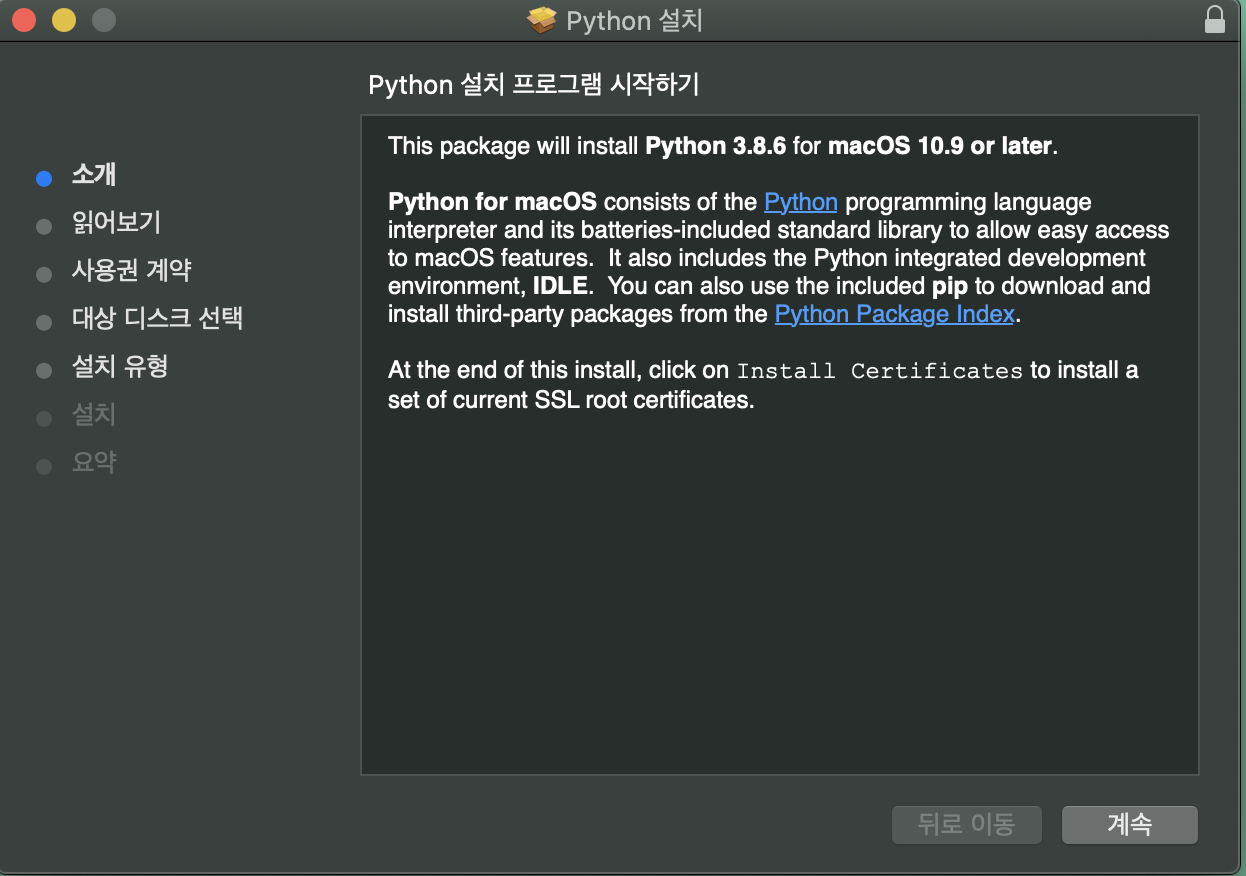
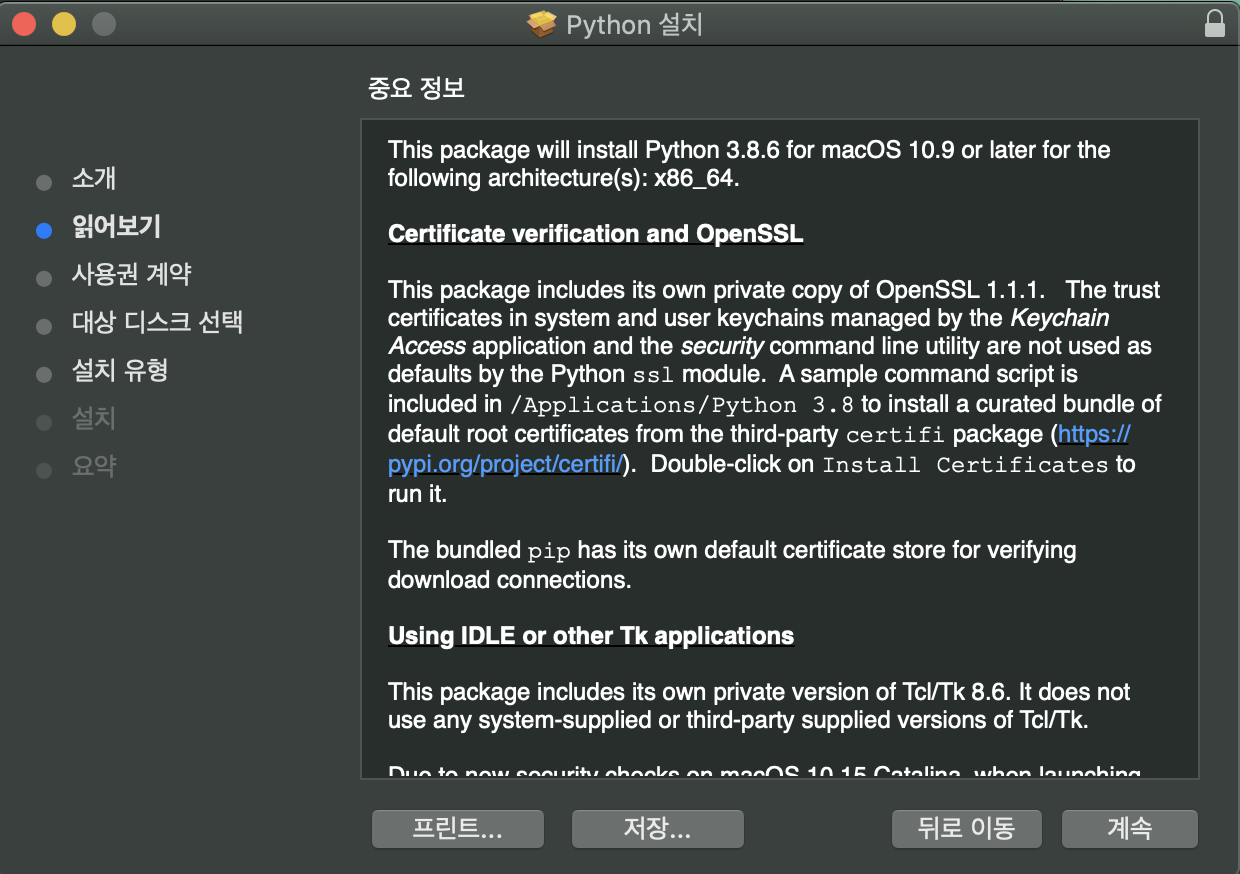
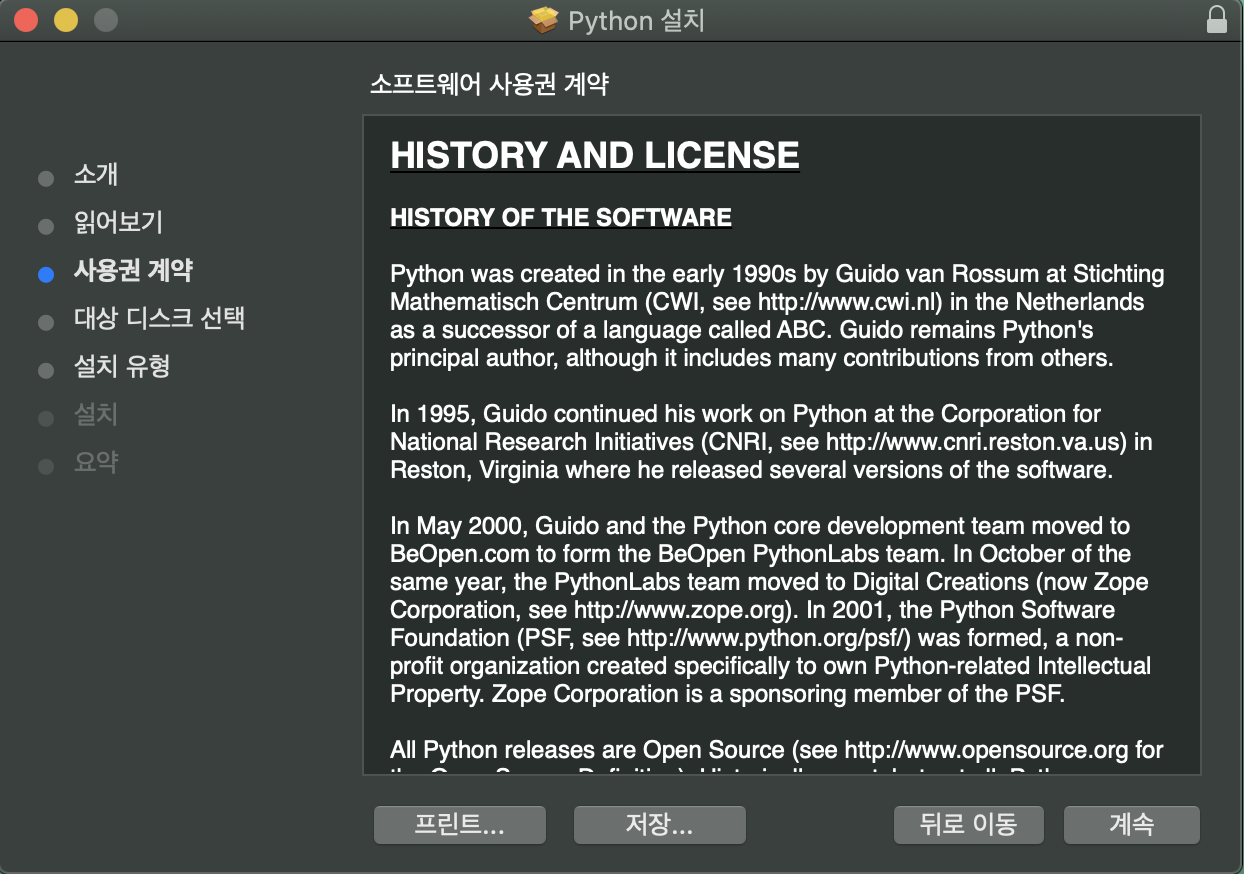
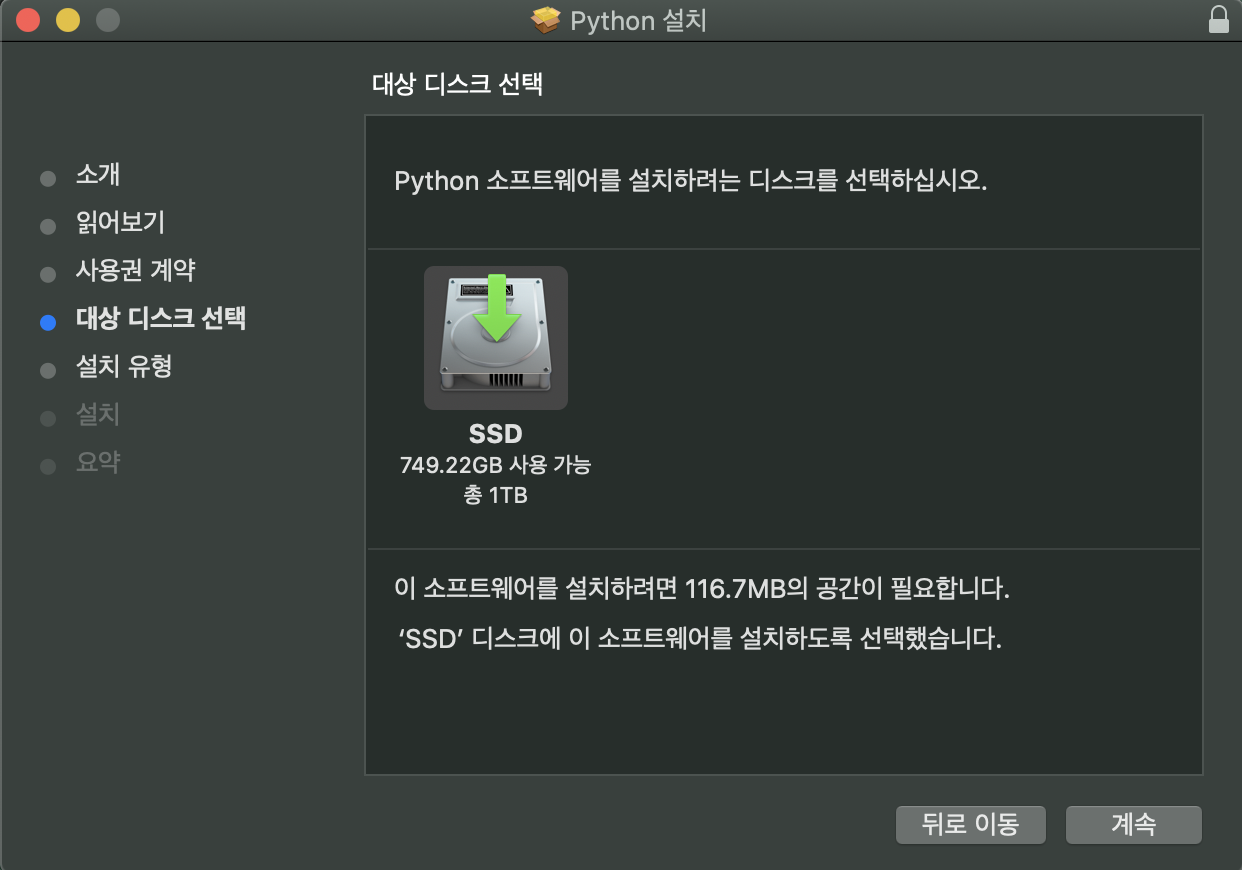
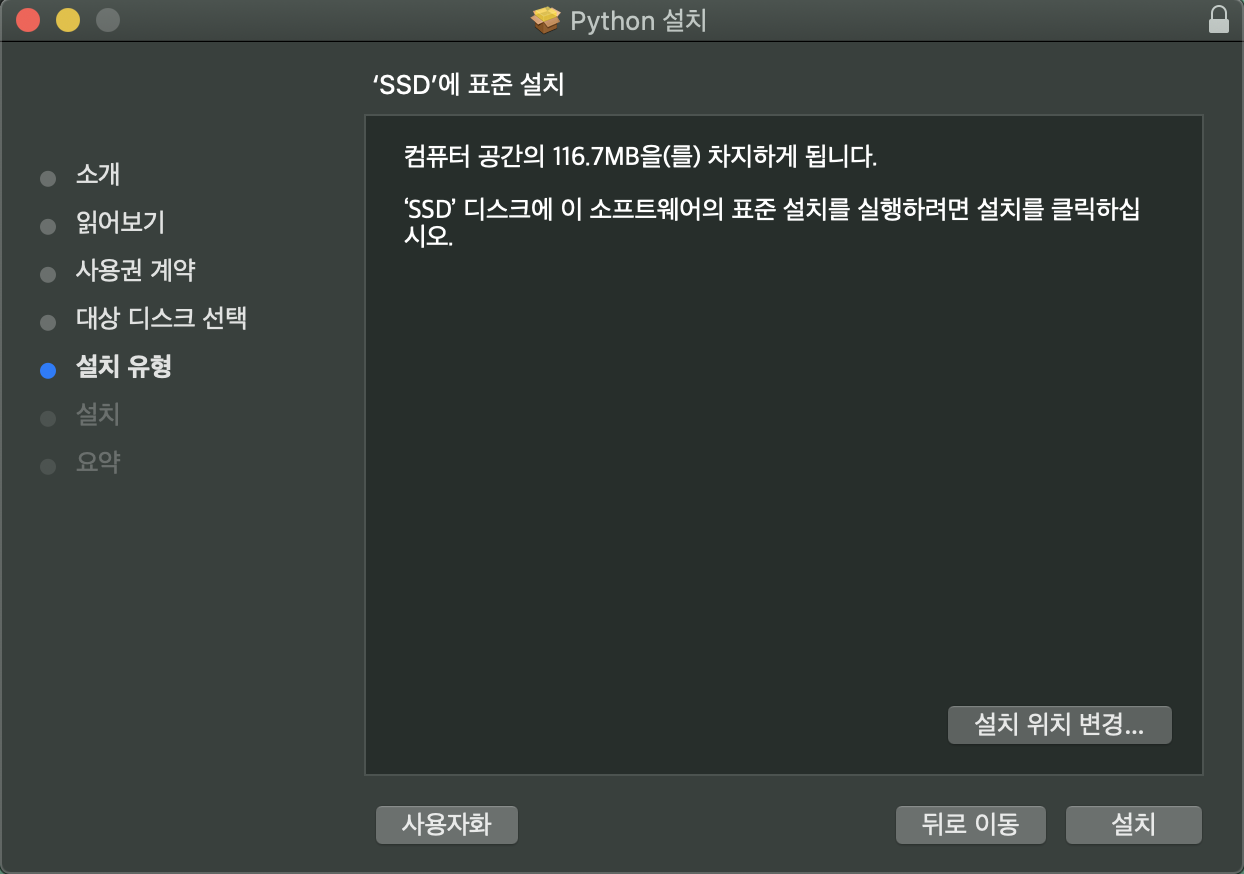
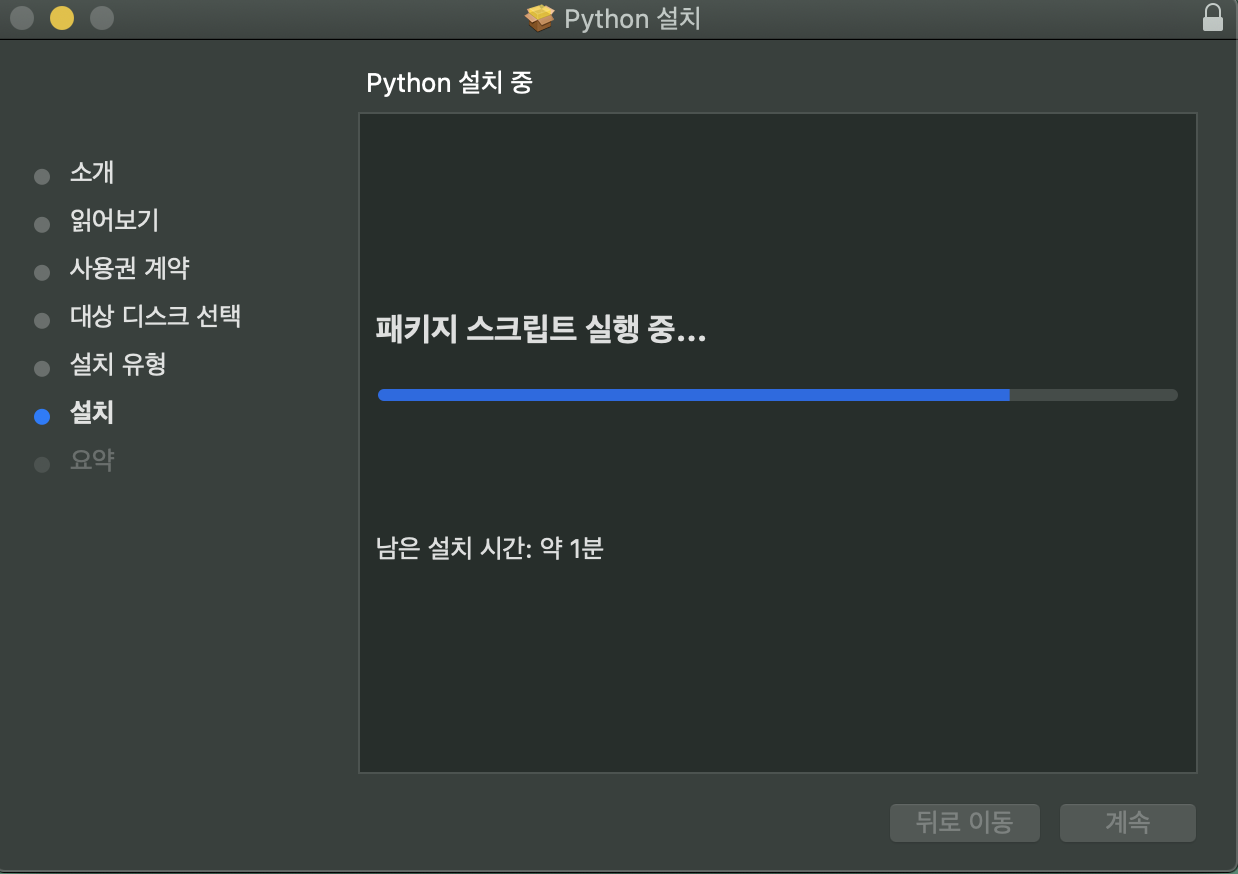
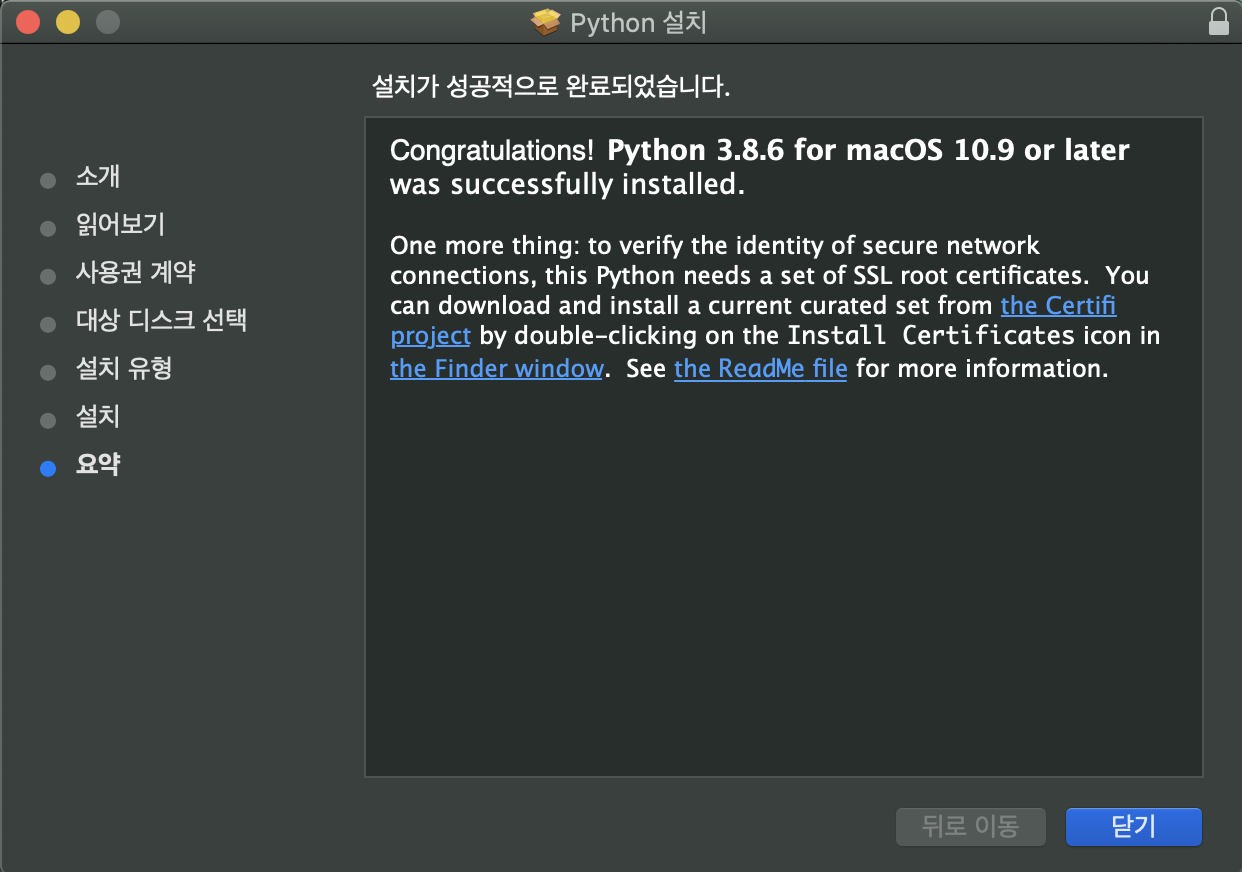
pip package manager 업그레이드
다음으로 pip package manager를 20.0.2 버전으로 업그레이드가 필요합니다. 아래 과정을 통해 pip package manager 버전 확인 및 업그레이드를 수행합니다.
-
pip3 설치 경로 권한 변경
sudo chmod -R 775 /Library/Frameworks/Python.framework/Info Notice: Mac OS X에 기본으로 설치된 환경인 경우 Python.framework 디렉토리가 없는 경우가 있습니다. 이 경우는 위 작업을 제외합니다.
-
pip3 최신 설치
sudo curl https://bootstrap.pypa.io/get-pip.py | python3 -
pip버전 확인
pip --version -
pip3.8 버전 확인
pip3.8 --versionNote pip 업그레이드 후, 버전 확인 시 원하는 버전이 표시되지 않거나 이전 버전이 보일 수 있습니다. 그것은 실제 업그레이드한 버전이 아닌 다른 버전의 python에 대한 정보일 수 있습니다. 이 경우 위 스크립트 처럼 tensorflow에 사용 할 python3.8.x에 종속된 pip3.8을 명시하여 버전을 확인해야 정확한 확인이 가능합니다.
Note pip 명령어 수행이 되지 않고 전체 경로를 포함한 경우에만 pip 명령어가 수행된다면 ~/.bash_profile을 생성하여 “export PATH=${PATH}:pip경로” 를 추가 후 커멘드 화면을 재실행 후 진행합니다.
Install tensorflow
이제 mac 환경에 tensorflow를 위 기본적인 설치가 완료되었습니다. 다음 스크립트 실행하여 CPU 기반 Tensorflow를 설치합니다.
summit@mac-pro ~ % pip install tensorflow
Collecting tensorflow
Downloading tensorflow-2.3.1-cp38-cp38-macosx_10_14_x86_64.whl (165.2 MB)
|████████████████████████████████| 165.2 MB 153 kB/s
<중략>
Successfully installed
<생략>
2020년 10월 부터 aiohttp 버전에 대한 호환성 이슈로 아래 메시지가 표출 될 수 있습니다.
<중략>
ERROR: After October 2020 you may experience errors when installing or updating packages. This is because pip will change the way that it resolves dependency conflicts.
We recommend you use --use-feature=2020-resolver to test your packages with the new resolver before it becomes the default.
backend-ai-client 19.3.2 requires aiohttp~=3.4.0, but you'll have aiohttp 3.6.2 which is incompatible.
<생략>
이 경우 아래 명령어를 통해 호환성 테스트를 수행하고 Success 메시지가 표출된 경우 호환성에 문제가 없다고 판단하시고 계속 진행이 가능합니다.
summit@mac-pro ~ % python3 -m pip install --upgrade pip
summit@mac-pro ~ % pip install example --use-feature=2020-resolver
<생략>
Successfully built example
Installing collected packages: example
Successfully installed example-0.1.0
다음으로 tf-nightly 설치합니다.
summit@mac-pro ~ % pip install tf-nightly
Collecting tf-nightly
Downloading tf_nightly-2.4.0.dev20200930-cp38-cp38-macosx_10_14_x86_64.whl (172.5 MB)
|████████████████████████████████| 172.5 MB 9.7 MB/s
<중략>
Successfully installed flatbuffers-1.12 tb-nightly-2.4.0a20201001 tf-estimator-nightly-2.4.0.dev2020100101 tf-nightly-2.4.0.dev20200930 typing-extensions-3.7.4.3
Test
아래 Python 스크립트를 통해 설치된 TensorFlow를 검증합니다.
import tensorflow as tf
with tf.compat.v1.Session() as sess:
h = tf.constant("Hello")
w = tf.constant("World")
hw = h + w
ans = sess.run(hw)
print(ans)
- 참고 동영상
Note 위 스크립트 작성시 with tf.compat.v1.Session() as sess: 다음 라인부터 반드시 들여쓰기를 지켜야 합니다. 그렇지 않으면 “IndentationError: expected an indented block 에러가 발생합니다.



댓글남기기